I have a ton of my friends that just don't GET Twitter.
They know I love it, but it's something they just not sure how to use. "Isn't just status updates?" Is something I get asked quite often. It is for some, if that's what you want it to be, but if you want the true Twitter experience you need to get on & get tweeting!
It might be easier for you to bookmark this post, as it's a lot to take all in at once. Even better would be if you opened a second window & went back & forth between this post & the twitter page.
It's been almost a year since I got on so as a refresher I'm going to set up a new account so I remember all the steps.
So start by going to
http://twitter.comSo click on Join
Now a new screen pops up. Type in your name, I used SushineIsIn because it's my blogs name, & my name is on other stuff for
@those2girls on twitter.
For my Twitter name I went with
TweetsForMyPals
so it's easy to find
Next is the regular password & verification stuff
& create/submit.
Next page says find your friends, skip that by clicking on the blue twitter logo at the top of the screen
Okay now the twitter page shows up. It asks what you are doing. So go ahead & type something, but make it less than 140 characters.
That was all the easy part. Here we go with the REAL use of twitter.
Start by tweeting someone you know. Don't know anyone on twitter, well then start with ME!
1st off you need to put the "@" right beside their twitter name.
If you don't they won't see it.
I'm off to type
Hey @those2girls I'm trying to find you. See that there isn't a space beside the "@" & the "those2girls".
After you hit update, your status is moved down under the box. You can see that the @those2girls is now clickable.
That status just did 2 things for you. First you can click it & see the @those2girls page & click follow & 2nd you will be in the Mentions of @those2girls.
Mentions is our next step
So now that you've followed someone, click Home at the top right of your screen & you'll be back on your page.
Now on the right sidebar you will see under your twitter name with the "@" symbol beside it. When you click that you can see anyone who's mentioned you. If you want to reply to them just put your cursor over their tweet & a reply link shows up in the bottom right corner of their tweet. Now their Mention name show up again & you can continue on the converstation.
Now once again hit the HOME link at the top right of the page.
Now on twitter, any conversation is open. You are meant to jump in on stuff you see & add to the convo (just don't be arguementative, no on on twitter likes that).
If you wanted to tell something to someone privately you do it through a direct message. That is also listed in the right sidebar. There is one hitch though. The person you direct message needs to be a follower of yours as well. Once on the Direct Message page there is a drop down menu that show who you can direct message. Pick that persons name & then type out the message.
If someone Direct messages you it will be on the Direct Message page as well (there's a inbox & sent messages tab to pick from).
Now the biggie on Twitter
ReTweeting.....
If you want to pass on something you saw to all the people that follow you, you are welcome to do that, but give credit where credit is due.
The proper way is to put
RT @______ & type (or copy & paste) what they said.
So RT @those2girls ___________
This will then count as a tweet for you plus it will be in the mentions of the orginal tweeter.
If you have been ReTweeted, & see it in your mentions, you hit reply & thank the person for ReTweeting you.
Now that is the basics. You need to know them. Next to make it all easier download a program like
TweetDeck.
It's easy enough to do. If you are downloading it & it says it requires ADOBE AIR, just say okay & it loads it as well.
It's been a while since TweetDeck got loaded on here, so I hope I don't miss any steps.
Once your screen shows up with TweetDeck it will look kind of confusing. If something shows up like TWEETDECK RECCOMENDS just "x" it out. You don't need it.
It should be a few colums
All Friends (which are the people you follow, including yourself)
Mentions (which shows who has mentioned you)
& Direct Messages.
(if those don't seem to be there, leave a comment with your email & we can try to figure it out together)
Now TweetDeck just made your tweeting, ReTweeting & Direct Messaging easier.
Once you see a friend's tweet, put your cursor over their pic. You'll see 4 little buttons show up ontop of their pic.
Top left is your reply button, top right is your direct message button & bottom left is your ReTweet button.
The bottom left is the hand button is THE BEST, it will Retweet the whole tweet (not retyping or copy & pasting involved).
Now sometimes when you ReTweet it's too long, feel free to shorten any tweet as long as it keeps true to it's orginal meaning. On top of the TweetDeck What are you doing posting bar, look to the top right & you will see more buttons, on the 2nd row, 2nd button in (beside the camera) you'll see a tweet shrink button. If you click this it will change some of the words to help your tweet fit. For example everywhere it says TO it will now be a 2, the but feel free to change other things yourself to shorten. You'll get used to it.
(or U'll gt used 2 it in twitter speak).
For more on how to properly ReTweet someone, please read this post by Scott Stratten of
@unmarketinghttp://www.un-marketing.com/blog/2009/10/27/dont-stick-it-in-their-mouth-how-to-retweet/Together he & Erica Ehm of
@YummyMummyClub put together a video called Twitter 101
http://www.yummymummyclub.ca/twitter_101which got me started on twitter oh so many months ago
If you are on TweeDeck & want to see someone's twitter profile just click on their name & their pic & profile will show up big on the right side of the page. To get it back to regular view hit the little orange square near the top left, beside where it says Tweetdeck that's looks like a square piece of paper & a pen.
See that was easy!
These are great starting points for your twitter. Things like uploading pics etc, I'll let you do on your own.
Twitter Lists are another up & coming part of twitter, but I think I'll leave that for another post.
So remember to follow me
@those2girls & let me know you read this post!
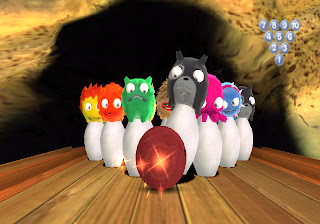








.JPG)
















































