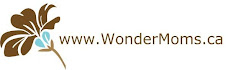As many have experienced this week, Facebook is blocking blogspot.ca posts
When you try to post with a blogspot.ca (blogger) post you see a message very similar to this
Chances are when you first signed up for your blog you were listed as blogspot.com (as I was). The recent change to blogspot.ca (which was done automatically to me without any notification that I could see) has been quite messy!
As of this week my bandage for the problem was to PIN my posts on Pinterest and then post the pin on facebook. Not really a great way to do it.
BUT
With the knowledge that I was orginally a blogspot.com (and not .ca) I tried an experiment and it worked.
I found a fix for the blogspot.ca issue on facebook.
It is much easier if I show you!
It also works if you find the .ca part within individual posts and then you change it to .com . It took a little longer for it to post to facebook but it did work too.
Celebrating 20 Years of Rock the Park in London Ontario - Enter to win
-
*We'll start with the Disclaimer - Yes, we did receive complimentary
tickets, but this just means we're able to offer you a chance attend too!
Enter the ...
2 weeks ago